Website Best Practices – Basic Tips for Better Web
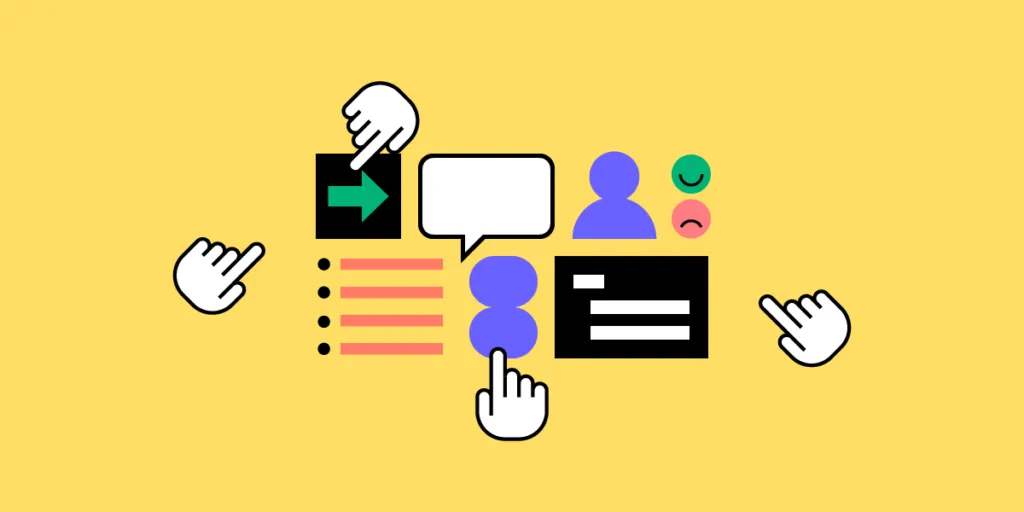
Crafting websites that are visually appealing and user-friendly is essential for business’ success.This guide will cover essential web design best practices, focusing on accessibility, grid design, consistency, and design systems. Whether you’re a seasoned professional or just starting in the field, these tips will help you leverage UXPin to create outstanding website prototypes.
With UXPin, a powerful prototyping tool, you can efficiently implement these best practices from the earliest stages of design, ensuring that your final product is both effective and inclusive. Try UXPin for free.
Accessibility Tips
Accessibility in web design ensures that your website is usable by everyone, including people with disabilities. This is not just a moral and legal obligation but also a practical one—an accessible website reaches a broader audience and can improve SEO rankings. Familiarize yourself with the Web Content Accessibility Guidelines (WCAG) to understand the standards you should aim for.
Incorporating Accessibility into Prototypes
Using UXPin, you can integrate accessibility features directly into your prototypes. Here’s how:
- Text Readability: Ensure that text on your website meets WCAG guidelines for contrast ratios. UXPin allows you to experiment with different font sizes, colors, and typographic choices to find the perfect balance.
- Keyboard Navigation: Test your prototype for keyboard accessibility by simulating how users navigate through your site without a mouse. Ensure that all interactive elements are easily accessible.
- ARIA Roles and Labels: Add ARIA (Accessible Rich Internet Applications) roles and labels in UXPin to make sure assistive technologies can interpret your site’s elements correctly.
Testing for Accessibility Early
Testing for accessibility should not be an afterthought. Use UXPin’s built-in features to simulate screen readers and test your design with different assistive technologies. Conduct usability testing with diverse user groups to gather feedback and make necessary adjustments early in the design process.
Grid Design Tips
Grids are the backbone of any well-structured website, providing a framework that guides the placement of elements in a consistent and aesthetically pleasing way. Understanding the types of grids—fixed, fluid, and responsive—will help you decide which is best for your project.
Implementing Grids in UXPin
Setting up a grid system in UXPin is straightforward:
- Responsive Grids: Create and save grid layouts to adjust your design to different screen sizes.
- Visual Harmony: Maintain visual balance by aligning text, images, and other elements to your grid, ensuring a clean and organized layout.
Best Practices for Grid Usage
Consistency is key when applying grids. Ensure that your grid system is uniformly applied across all pages. This not only helps in maintaining a cohesive design but also makes the site more intuitive for users.
Consistency Tips
Consistency in design builds trust and reduces cognitive load for users. When elements behave predictably, users can navigate your site with ease, leading to a better overall experience.
Ensuring Visual and Functional Consistency
UXPin’s components and design libraries are invaluable for maintaining consistency:
- Color Schemes and Typography: Develop a consistent color scheme and typographic hierarchy that is applied across all pages.
- Code-Backed Components: Try React or other code-backed UI components like buttons, forms, and navigation bars to ensure a uniform look and feel.
Maintaining Consistency Across Teams
Collaboration is easier when everyone is on the same page. UXPin allows teams to share libraries and components, ensuring that everyone follows the same design guidelines. Version control features in UXPin help keep track of changes and ensure consistency throughout the design process.
Content Design Tips
Content design is the practice of planning, creating, and organizing content to ensure it effectively communicates with users and supports their needs. It involves crafting clear, concise, and accessible text, visuals, and multimedia elements that guide users toward completing specific tasks or finding necessary information.
Incorporating Content Design in UXPin’s Prototypes
UXPin allows you to seamlessly integrate content design into your prototypes, ensuring that your content is user-focused from the early stages of development. Here’s how to incorporate content design in UXPin:
- Content Structure: Use UXPin to prototype various content layouts, experimenting with different text structures, such as short paragraphs, bullet points, and subheadings. This helps you find the most readable and user-friendly format.
- Visual Hierarchy: Implement visual hierarchy by adjusting font sizes, weights, and colors to emphasize important content. UXPin’s design tools let you create prototypes that prioritize content based on user needs.
- Interactive Elements: Incorporate interactive content elements like buttons, forms, and links directly into your prototypes. UXPin allows you to test how these elements interact with content, ensuring a cohesive user experience.
- Content Accessibility: Use UXPin to prototype accessible content by ensuring proper color contrast, adding alt text for images, and designing layouts that work well with screen readers. This ensures that your content is accessible to all users.
Best Practices for Content Design
To create effective content that resonates with users, follow these best practices:
- Clarity and Conciseness: Keep content clear and to the point. Avoid jargon and complex language. Users should be able to understand the message quickly and easily.
- User-Centered Content: Always design content with the user in mind. Consider what information users need at each stage of their journey and how they prefer to consume it.
- Consistency: Maintain a consistent tone, style, and format across all content. This not only builds trust but also ensures that users can easily navigate and understand your site.
- Engaging Visuals: Complement text with relevant visuals that enhance understanding. Use images, infographics, and videos that are directly related to the content to maintain user engagement.
- Responsive Design: Ensure content is optimized for all devices, especially mobile. Test your content on various screen sizes in UXPin to ensure it is readable and visually appealing across platforms.
- Continuous Testing and Iteration: Regularly test your content with real users and iterate based on feedback. UXPin’s prototyping features make it easy to update content and test different versions to find what works best.
By integrating these practices into your design process, you can create content that is not only informative but also engaging and accessible, providing a superior user experience across all platforms.
Performance Tips
Taking care of website’s performance is one of the most important website best practices these days. A slow-loading website can lead to high bounce rates and poor user experience, which ultimately affects your site’s success. As a designer using UXPin, you can take several steps to ensure your website prototypes are optimized for speed from the ground up.
Optimizing Image Sizes and Formats
Images are often the largest files on a webpage, making them a primary target for optimization:
- Choose the Right Format: Use the appropriate image format based on the content. For instance, use JPEGs for photographs, PNGs for images with transparency, and SVGs for icons and logos. WebP is also an excellent option for smaller file sizes with good quality.
- Compress Images: Before uploading images to UXPin, use tools like TinyPNG or ImageOptim to reduce file sizes without sacrificing quality.
- Responsive Images: Use UXPin to design responsive images that adjust based on the user’s screen size. Implementing srcset attributes ensures that the browser loads the correct image size for each device, reducing unnecessary data load.
Reducing File Sizes with Efficient Use of Assets
Every asset on a page—whether it’s CSS, JavaScript, or images—contributes to the load time:
- Minimize and Combine Files: Use tools that combine and minify CSS and JavaScript files to reduce the number of HTTP requests and overall file sizes.
- Reuse Components: Design reusable components in UXPin to avoid creating multiple versions of the same element, which can bloat file sizes. A single well-designed component can be reused across different pages, keeping your design lean.
- Lazy Loading: Implement lazy loading for images and videos, where media is only loaded when it comes into view. This technique helps reduce initial load time and saves bandwidth for users who may not scroll through the entire page.
Optimizing Typography and Fonts
Fonts can significantly impact website performance if not handled properly:
- Choose System Fonts: Whenever possible, use system fonts that don’t require additional downloads. This ensures faster rendering and better performance.
- Limit Web Fonts: If you’re using custom web fonts, limit the number of font families and weights to reduce the amount of data that needs to be downloaded. Use font-display: swap; to improve perceived performance by showing fallback fonts until the custom fonts are fully loaded.
- Font File Compression: Ensure that font files are compressed (e.g., using WOFF2 format) to reduce their size.
Design System Tips
Another website best practices is designing a website based on a design system. A design system is a collection of reusable components and guidelines that standardize your design process. It helps scale your design efforts across different projects, ensuring consistency and efficiency.
Building a Design System in UXPin
UXPin is an excellent tool for creating and managing design systems:
- Component Libraries: Create and maintain a library of reusable components that can be easily updated and shared across projects.
- Integration with Git or Storybook: UXPin’s integration with Git or Storybook allows for seamless updates and management of your design system.
Scaling and Evolving Your Design System
As your design needs evolve, so should your design system. Regularly review and update your design system to incorporate new trends, technologies, and feedback from users. This ensures that your design system remains relevant and effective.
Implement Website Best Practices Now
By following these best practices for accessibility, grid design, consistency, performance, and design systems, you can create websites that are not only visually appealing but also user-friendly and inclusive. UXPin provides all the tools you need to implement these practices efficiently, from the earliest stages of prototyping to the final product.
Remember, the key to a successful website is not just in how it looks but in how it works for all users. Start applying these best practices in your next UXPin project and take your web design to the next level. Try UXPin for free.


