Does Storybook Work With Figma? [+ What to Use Instead]
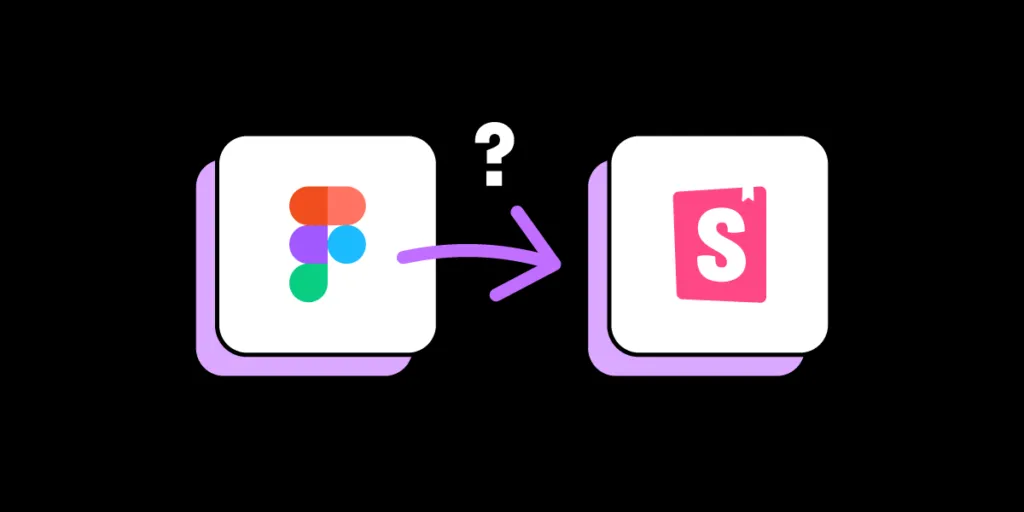
Storybook Connect for Figma aims to link Storybook stories to Figma designs to streamline UI review and design handoff. Storybook Connect has its limitations. As you’ll learn in this article, UXPin Merge’s Storybook integration is a better alternative to Figma Storybook plugins.
Key takeaways:
- Storybook Connect for Figma allows you to link Storybook stories to their corresponding Figma designs but doesn’t import the components directly into Figma for manipulation.
- The plugin depends on manual URL linking, making it vulnerable to broken links and requiring additional effort for setup.
- UXPin Merge offers a more comprehensive solution by importing an entire Storybook library for prototyping, creating a single source of truth between design and development.
Bring Storybook components into the design process with UXPin’s Merge technology. Visit our Merge page for more details and how to request access.
Does Storybook Work With Figma?
Storybook Connect is the official Storybook Figma plugin made by Chromatic–a cloud service for Storybook that automates workflows for UI feedback, visual regression testing, and documentation.
What is Storybook Connect for Figma?
Storybook Connect links Storybook stories to their corresponding Figma designs. This plugin enables teams to compare the live implementation with design specs, accelerating the design handoff and UI review processes.
Key Storybook Connect’s features include:
- Connecting Storybook stories and Figma design components or variants to keep design and implementation in sync.
- Designers can interact with the Storybook component in Figma, giving them a real-time understanding of how a component functions.
- Identifying reusable components, helping to maintain consistency across projects.
- Evaluating how closely the implemented UI matches the design specifications.
- Setting up private projects and control who can access them.
Alternative beta plugin: story.to.design
At the time of writing this article, story.to.design is a beta plugin that claims to generate a Figma UI kit of Storybook stories. It’s also important to note that story.to.design does not support private GitHub repositories.
While story.to.design looks promising, developers must use a specific syntax and layout to import and update the stories in Figma–which might not align with your development workflow.
The story.to.design plugin will require technical expertise to set up, and you might have to set up a separate repository to ensure the library aligns with story.to.design’s code requirements.
How do you use Figma With Storybook?
Once you have installed Storybook Connect, there are three steps to connecting your stories to Figma components:
- Select a Figma component or variant.
- Run the Storybook Connect plugin.
- A window opens, allowing you to paste a link to a specific story.
- A Storybook logo appears below the components properties on the right.
- Click View Story to open a new window within Figma displaying a live implementation of the Storybook component.
And that’s it! Designers can interact with the Storybook component to understand how it works and copy the interactions into Figma.
What are the Limitations of Figma Storybook Integration?
Here are some of the limitations and challenges with using Storybook Connect.
Does not import Storybook components into Figma
One of the most notable limitations is that the plugin does not import Storybook components directly into Figma. Instead, it links Storybook stories to their corresponding Figma designs. While you can interact with the live implementation within Figma, you can’t manipulate the Storybook components as native Figma elements or use them for prototyping.
Dependent on URL linking
Storybook Connect relies heavily on URL linking between Storybook and Figma. After running the plugin, you must find the correct story and copy/paste the link in Figma–a lot of manual work for each component!
If the URL structure changes or there are connectivity disruptions, the links may break, requiring manual intervention to restore them.
Limited to specific addons for UI review
While the plugin does offer some Storybook addons for UI review, such as the Measure and Outline addons, it may not support all the addons your devs use in Storybook.
Storybook Connect does not bridge the gap
Storybook Connect fails to bridge the gap between design and development. Designers still work with image-based tools and components, while devs build with code.
The plugin marginally streamlines the design and design handoff by removing the need to switch between Figma and Storybook to reference design and code component libraries.
How to Solve Figma Storybook Limitations With UXPin
With UXPin’s Merge technology, you can import an entire Storybook library into UXPin and use the components to build and test prototypes. Unlike Storybook Connect, designers and engineers don’t use separate libraries.
Instead, the integration creates a single source of truth between design and development where designers use the same UI elements for prototyping as engineers use to develop the final product.
What is UXPin Merge, and how does it work?
Merge syncs code components from a repository to UXPin’s design editor. Designers can use these components in the design process to build interactive prototypes indistinguishable from the final product. There are three ways to import code components using Merge:
- Git Integration (React only): Direct connection to any GitHub repository, giving full access to Merge features, including Patterns, Version Control, and JSX authoring.
- Storybook Integration: Connect any Storybook library, including React, Vue, Ember, Angular, and more.
- npm Integration: Import components from open-source libraries on the npm registry using the Merge Component Manager.
How Merge solves Figma’s Storybook limitations
Does import Storybook components into Figma
Storybook Connect doesn’t import code components into Figma, and designers can’t use these for prototyping. Merge’s Storybook Integration does import Storybook components into UXPin, and design teams can use them for prototyping.
Is not dependent on URL linking
Merge does not use URLs or other manual methods to import components. Instead, Merge imports the actual UI elements, templates, and patterns from your Storybook repository into UXPin. Once the initial setup and connection are complete, Merge automatically syncs repo updates to UXPin and notifies design teams of the change.
Is not limited to specific addons for UI review
Merge does not require addons or plugins to function. It connects directly to the repository, meaning any plugins or addons won’t impact syncing. This connection won’t interfere with engineering workflows or best practices, making it easy for product development teams to adopt.
Successfully bridges the gap between design and development
Merge bridges the gap between design and development by syncing teams through a single component repository. Designers and developers use the exact same components from the exact same repository.
“In UXPin, UI components look and behave exactly as they do for developers, effectively bridging the gap between design and development–a real single source of truth.” dotSource – a German-based digital product consulting and development agency.
More reasons to use Merge’s Storybook Integration
- Enhanced user testing: Designers can build prototypes that accurately represent the final product, allowing them to test complex interactions and even API integrations without engineering assistance.
- Meaningful feedback: Stakeholders can interact with Merge prototypes like they would the final product, giving designers meaningful, actionable insights to iterate and improve.
- Streamlined handoffs: Merge handoffs are smoother than a typical design-to-code workflow because there is no way to modify Merge components in UXPin other than the Storybook Args available in the Properties Panel.
- Zero drift: Storybook Connect gives designers a reference for designing components, which they can interpret in many ways or completely ignore. Merge components give design teams the same limitations and constraints as developers, eliminating design drift and inconsistencies.
How do you use UXPin With Storybook?
Merge’s Storybook Integration lets you connect any public or private Storybook, enabling you to keep your components secure with token-based verification and manage library access in your team.
Setting up
Merge’s Storybook Integration connects directly to a repository, so you will need technical assistance from your engineers to set this up properly. Check out UXPin’s docs for more details, including contacts for UXPin’s technical support team, who will assist you in getting started.
How to find Storybook components in UXPin
Once the setup is complete, your new Storybook library will appear in the left sidebar under UXPin’s Design System Libraries tab.
Storybook libraries will display the Storybook logo to the left of the library name, like in the Material UI example below.
How to use the Storybook components in UXPin
Click or drag Storybook components from UXPin’s Design System Libraries onto the canvas.
The component’s properties, defined by Storybook Args, will appear in the Properties Panel. You can adjust these to get the desired variant, state, interactivity, etc.
Add UI elements to create user interfaces and build prototypes. You can add page transitions and other interactivity using the Interactions feature at the top of the Properties Panel.
Design handoff
Share designs and prototypes with developers using Preview and Share. Developers can analyze UIs and inspect individual components using Spec Mode. UXPin automatically links to the component’s story, so there is no confusion about which pattern or UI element devs are viewing.
And that’s it! You’ve learned how to set up a Storybook library in UXPin and build prototypes using code components.
How a Code to Design Workflow Streamlines Product Development
Storybook Connect embeds components into Figma for designers to reference. This plugin solves a minor problem for design teams–switching between Figma and Storybook. The manual process of linking each component is time-consuming and prone to error. Connecting the wrong story in Figma can cause confusion and create friction between designers and engineers.
A code-to-design workflow eliminates manual processes and updates. DesignOps can focus on creating impact rather than spending time and resources manually updating and maintaining UI kits to meet repo releases.
UXPin’s Merge technology automates redundant tasks and successfully bridges the gap between designers and engineers. The transition from design to development is seamless, and developers require less documentation to build the final product.
“With this UXPin Merge workflow, we have overcome redundant processes and eliminated UX debt from design system updates. UX consistency is no longer an issue, and we have no design drift.” dotSource – a German-based digital product consulting and development agency.
Sync design and development with one tool and powerful Merge automation. Visit our Merge page for more details and how to get started.




