Is MUI for Figma the Best Solution for Designers? [+ Alternative Inside]
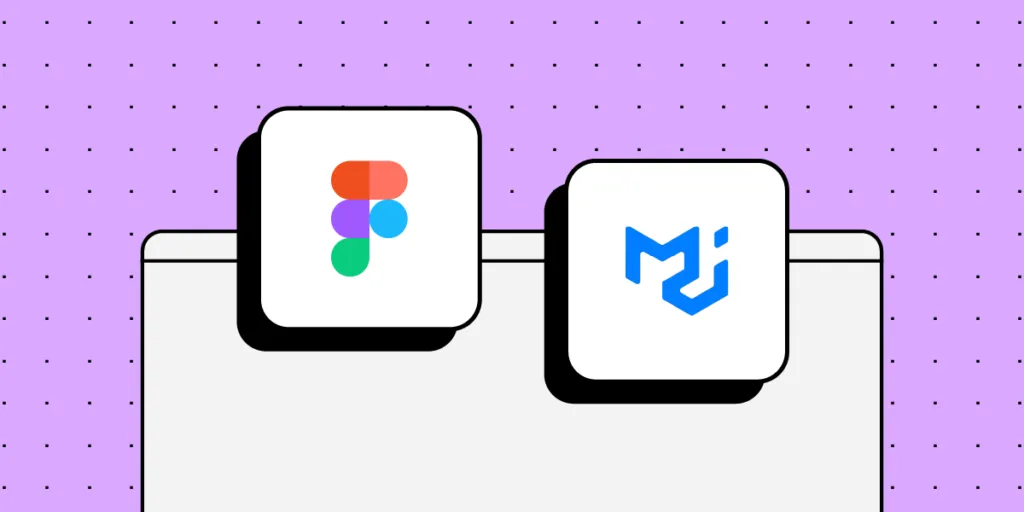
MUI (Material-UI) is a widely-used React UI framework built on Google’s Material Design principles, empowering organizations with customizable components and styles to align with brand standards.
This article delves deep into its MUI for Figma’s capabilities and limitations. We also explore the alternative approach of integrating MUI with UXPin’s Merge technology, including a real-world example of how a startup redesigned its product using MUI React components in the design process.
Key takeaways:
- MUI (Material-UI) is a React UI framework based on Google’s Material Design, allowing customization to match brand guidelines.
- While MUI for Figma provides a design kit, it lacks the interactive features of MUI’s React library, potentially leading to design inconsistencies.
- It also can lead to performance issues due to its size and dependency on plugins like Token Studio.
- UXPin’s Merge technology offers an alternative, allowing designers to prototype using actual React components, bridging the gap between design and development.
- TeamPassword successfully utilized UXPin Merge with MUI to enhance its product development workflow, demonstrating the efficiency of a code-to-design approach.
Prototype and testing using MUI’s React library within the familiarity of a design tool using UXPin’s Merge technology. Visit our Merge page for more details and how to request access.
What is MUI?
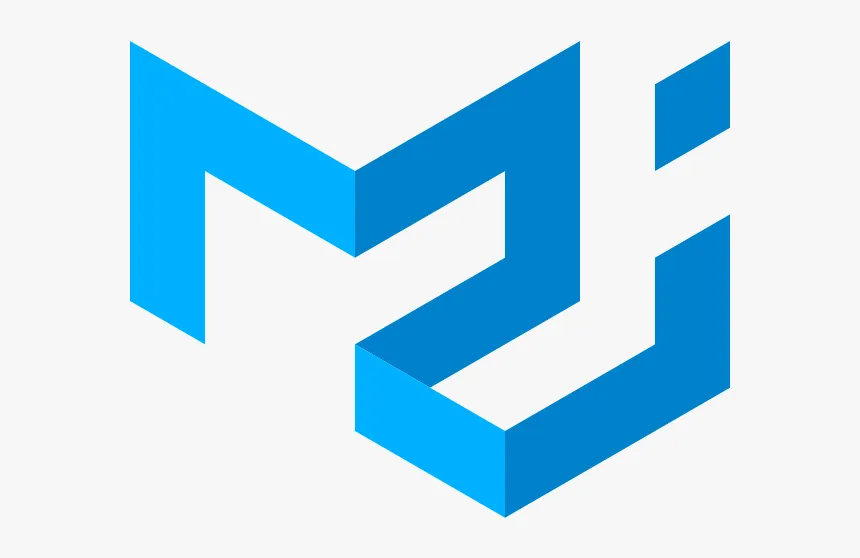
MUI (Material-UI) is a popular React UI framework that provides a set of components and styles based on Google’s Material Design. Organizations can use MUI’s theming features to customize the UI library to meet product and brand specifications.
Why would you use MUI?
MUI gives organizations a comprehensive design system to build products without designing from scratch. The product team can create a custom design system by making a few tweaks and adjustments, potentially saving years of R&D.
MUI is also useful for developing new products. A product team or startup can use the Material UI library without making any theme changes to build an MVP for testing. Utilizing the design system enables the team to design products quickly, with a comprehensive library optimized for user experience and accessibility.
How Much Does MUI for Figma Cost?
There is a free community MUI for Figma library, but it offers limited components and no support. If you want the entire UI library, you must purchase an MUI for Figma license on MUI’s website. As of August 2023, a license for one editor is $79. If you have a large team, this can add up quickly, and you must update the license annually.
MUI’s official documentation states, “The number of licenses purchased must correspond to the maximum number of editors working concurrently in a 24-hour period. An editor is somebody contributing changes to the designed screens that use the UI kits. No licenses are required for viewing the designs.”
You can avoid these extra fees and prototype using fully functioning MUI React components in UXPin. MUI is one of UXPin’s built-in design libraries, which comes standard with all Merge plans. Read more about designing with MUI in UXPin using Merge technology.
How do You Integrate Material UI in Figma?
You can open the file from the community page to use the free Figma MUI library. Click the Open in Figma button to start using MUI in a new project.
If you are using the full library, you’ll need to follow these instructions.
How to Import MUI for Figma
- Navigate to your drafts or organization in Figma.
- Click on the “Import” button to import the MUI file.
How to use MUI in Figma
There are two methods for working with the MUI library in Figma:
Design directly in the MUI file: This method is fine for the free version, but MUI doesn’t recommend this for the full library due to the file’s size.
Use the MUI file as a library: This is the preferred method for using MUI in Figma. To do this:
- Go to the assets panel in Figma.
- Click on the library icon.
- Publish the MUI file as a library.
How to customize the MUI library in Figma
There are two ways to customize the colors in the MUI library:
- Token Studio Plugin: This method is faster and allows for composition, meaning you can use one color to generate another.
- Figma’s Native Tokens: If you prefer not to use third-party plugins, you can utilize Figma’s native tokens to make color changes.
How to change global settings with Token Studio
The Token Studio plugin lets you quickly change global settings across all components, such as border-radius or font family. For example:
- To change the global border radius, open the plugin, navigate to the “Border radius” group, and edit the value.
- To change the font family, navigate to the “Typography” group in the plugin and adjust the font settings.
How do you enable Figma MUI Dark Mode?
To enable dark mode for the entire MUI library using Token Studio:
- Open the Token Studio plugin.
- Check the box for the group you want to enable (e.g., “Dark Mode”).
- Optionally, change Figma’s color mode to dark mode to see the changes.
What are the Challenges and Limitations of Figma MUI?
MUI’s Figma library is excellent for UI design and static prototypes but lacks interactivity for accurate testing. Here are some key challenges designers experience when using Figma’s MUI library.
MUI for Figma is a UI design kit–not an interactive design system
While the Figma MUI library will save you many hours of designing from scratch, it doesn’t provide MUI’s interactions. Designers must still set these up in Figma for every project.
Creating interactivity for Figma components will never align with MUI’s React library devs use. The components will look similar, but designers must follow MUI’s documentation closely to ensure they implement the correct actions, states, and animations.
Editable components
The design system team can manage MUI components from the main library file to prevent unauthorized changes; however, designers can detach instances and adjust UI elements, resulting in design drift and inconsistencies.
Dependency on plugins
MUI for Figma requires plugins like Token Studio to function correctly. Plugins can introduce another layer of complexity and potential compatibility issues, and Token Studio is a premium feature, adding to monthly costs.
In a “Getting Started” tutorial, MUI notes there may be syncing issues between the Token Studio plugin and Figma’s native tokens, potentially leading to inconsistencies if not managed properly.
Performance issues
Due to MUI’s large Figma file size, design teams might experience performance issues, especially when working directly inside the library file.
What is the Alternative to Using MUI in Figma?
A better way of designing with the MUI library is to use UXPin’s Merge technology to build prototypes using React components inside the design editor.
There are two ways you can use MUI in UXPin:
- Using the built-in MUI library
- Connecting your custom MUI library
How to use UXPin’s built-in MUI library
UXPin offers several built-in Merge libraries, including MUI, Fluent UI, Ant Design, MUI, Material UI, or UXPin Boilerplate. These are all React libraries featuring interactive components from a GitHub repository.
The benefit of using UXPin’s MUI library is that styling and interactivity are “baked in” to each component, so designers never have to set these up. They also can’t detach components from a master instance and make changes, meaning they must use the design system as defined in the repository.
They simply drag UI elements from the Design Libraries sidebar onto the canvas and adjust redefined React props via the Properties Panel.
These built-in libraries are excellent for prototyping because designers only have to focus on building user interfaces and adjusting predefined MUI properties–i.e., styling, variants, states, navigation, etc.
If you want to use a custom MUI design system with your brand colors and styling, it’s better to use one of Merge’s other integrations.
How to sync a custom MUI library to UXPin
UXPin’s Merge technology allows you to import any design system, including a themed MUI library, via two integrations:
- Git Integration (React only): Connect any React library, giving you access to all Merge features, including Patterns, Version Control, and JSX presets.
- Storybook Integration: Works with any Storybook, including React, Vue, Angular, Ember, and other front-end technologies.
These two integrations require technical input to set up, but once complete, Merge will automatically sync updates to UXPin, so designers and engineers always use the same component library–creating a single source of truth across the organization.
How to use MUI components in UXPin
Whether you use UXPin’s built-in library or a custom MUI design system, the workflow is the same. You can find the library under Design System Libraries to the left of the canvas.
Select the Merge design system, and the library’s components, colors, typography, and assets appear in the left sidebar. Click or drag UI elements onto the canvas to build user interfaces.
“UXPin Merge enabled us to perform this “snap-together” type design. We provide product teams with components they can drag and drop to build user interfaces.” – Erica Rider, Product, UX, and DesignOps thought leader.
Merge makes design more accessible to non-designers
Design tools are challenging for non-designers. There’s a learning curve that many developers don’t have the time to master. They typically revert to what’s familiar, writing code.
While code prototypes are excellent for testing, they’re time-consuming and costly. Developers end up releasing products and features with usability issues and other inconsistencies.
How TeamPassword Used Merge and MUI to Redesign and Scale fast
Security startup TeamPassword experienced this challenge before switching to UXPin. The two-person developer team didn’t have any design skills, and to move fast pushed updates with minimal testing. They also used an outdated tech stack but, with limited resources, couldn’t simply rebuild the product from scratch.
TeamPassword doesn’t have a UX designer, so the engineers must design, prototype, test, program, QA, and ship everything themselves.
The startup decided to switch to MUI and React for the product’s redesign. They wanted a solution to prototype and test using React components without writing or editing code every time. Without any design skills, they needed a tool that provided a simple design workflow.
UXPin’s Merge technology stood out as the obvious choice. TeamPassword’s developers synced their custom React MUI library, including product-specific patterns, templates, and user interfaces, to UXPin using the Git Integration so they could test new products using interactive prototypes.
Using Merge and MUI revolutionized TeamPasswords product development workflow, making the two-person developer team highly effective and efficient from design to final product.
Why Code to Design is Better for Prototyping With MUI
Figma design systems are great for UI design and basic prototyping, but designers must rely on external tools and plugins to build interactive prototypes for accurate testing. This outdated design-to-code workflow is time-consuming, costly, and inefficient.
UXPin’s code-to-design workflow brings MUI’s React components into the design process, offering many benefits for product teams:
- Bridging the gap between design and development with a single source of truth defined by code.
- Seamless handoffs with less documentation and explanation.
- Defining properties in the design system repository eliminates drift and inconsistencies.
- No designing or programming from scratch results in faster time to market, making organizations more competitive.
- Centralized design system management requires fewer resources and removes many operational burdens, making Ops teams more effective.
Ready to build your first interactive prototype with Merge technology? Visit our Merge page for more details and how to request access.




