7 Best Code Editors for Your Development Needs
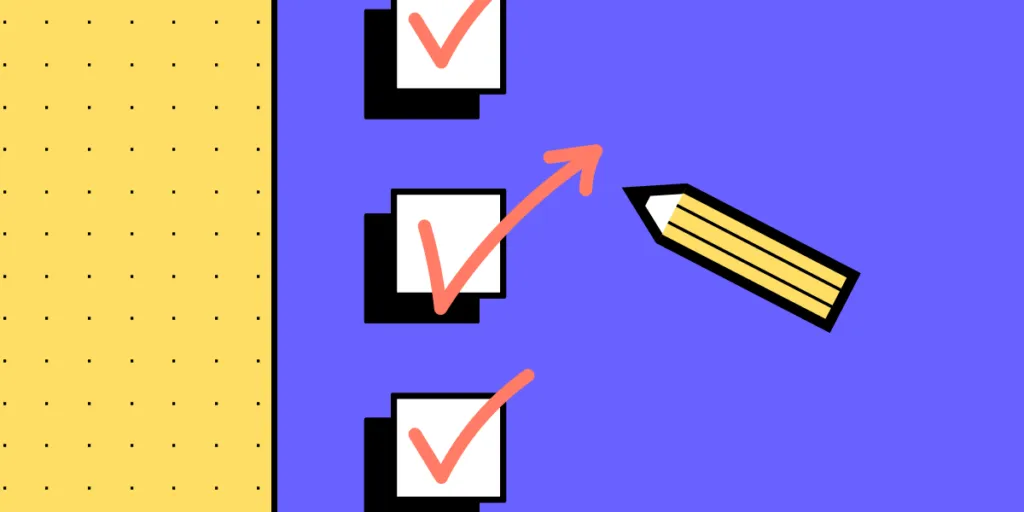
Technology is advancing at a rapid pace, and with it comes the need for skilled developers who can efficiently write and manage code. A significant aspect of coding is having the right tools to maximize productivity and streamline the development process. This is where code editors come in.
In the vast and ever-evolving world of software development, the choice of a code editor can significantly influence productivity, code quality, and overall development experience.
With numerous options available, ranging from lightweight text editors to comprehensive integrated development environments (IDEs), selecting the right tool can be daunting. In this article, we’ll explore various code editors, their features, strengths, and weaknesses, to help you make an informed decision.
Open your UI design directly in a code editor. Use UXPin Merge, one of the few UI design tools that allow you to create UI design using code. Pick your building blocks (MUI, Ant design, Bootstrap or other React library), arrange them on the canvas, and open the ready UI in your dev environment.
What is a Code Editor?
A code editor is a software application that allows developers to write, edit, and manage source code for various programming languages.
It is a fundamental tool for developers, providing a user-friendly interface for writing and editing code. Unlike standard text editors, code editors offer features specifically designed for programming, such as syntax highlighting, code completion, and debugging tools.
It provides an interface for developers to write their code without any distractions or unnecessary features. With the abundance of options available, choosing the right code editor can be overwhelming. In this section, we will introduce you to some fundamental concepts of code editors to help you make an informed decision.
3 Types of code editors
Code editors are broadly classified into text editors and Integrated Development Environments (IDEs).
Text Editors
Text editors are lightweight applications that solely focus on writing and editing code. They are simple to use, fast and have minimal interface elements that cater only to writing and editing text. Some popular examples include Notepad, Notepad++, etc.
IDEs
IDEs are comprehensive software packages designed for software development. They offer features such as debugging tools, project management systems, built-in compilers/interpreters, version control integration, etc., in addition to basic text editing capabilities. Popular IDEs include Visual Studio Code, Atom, and NetBeans.
Online IDEs
Those are browser-based IDE for web developers such as StackBlitz. They offer the same capabilities as regular IDEs but they are cloud-based.
7 Features of the best code editor
Before choosing a code editor for your needs, it’s essential to understand what makes a good one stand out from the rest.
- UI/UX: The user interface should be intuitive with customizable themes and layouts that enhance productivity by reducing eye strain.
- Code Completion/Auto Suggest: Code editors come equipped with auto-completion features that suggest possible keywords or functions as you type your code. This not only saves time but also reduces typos and helps maintain consistency in naming conventions throughout your project.
- Syntax Highlighting: One of the significant advantages of using a code editor is its ability to highlight different elements of your code with distinct colors. This feature makes it easier to read and understand the code, thereby reducing the chances of making syntax errors. It also allows you to quickly identify any missing or incorrect characters in your code.
- Integration with Version Control Systems: Most modern code editors have built-in support for version control systems like Git, allowing developers to collaborate on projects easily. These integrations allow for seamless branching, merging, and commit processes, ensuring efficient collaboration between team members.
- Preview and Debugging: Many popular code editors have debugging capabilities built into them, which helps developers identify and fix any errors in their scripts quickly. Without a debugger, finding bugs can be time-consuming and often requires external tools or plugins.
- Plugin/Extension Support: Code editors offer a wide range of third-party plugins or extensions that can enhance your coding experience. These plugins can add additional features such as code linting, project management, and more, making your workflow more efficient and productive.
- Customization: Code editors come with extensive customization options that allow developers to personalize their coding experience according to their preferences and needs. You can choose from various themes, fonts, color schemes, keyboard shortcuts, etc., making it easier to work for extended periods without straining your eyes or hands.
Top 8 code editors for developers
1. Stackblitz
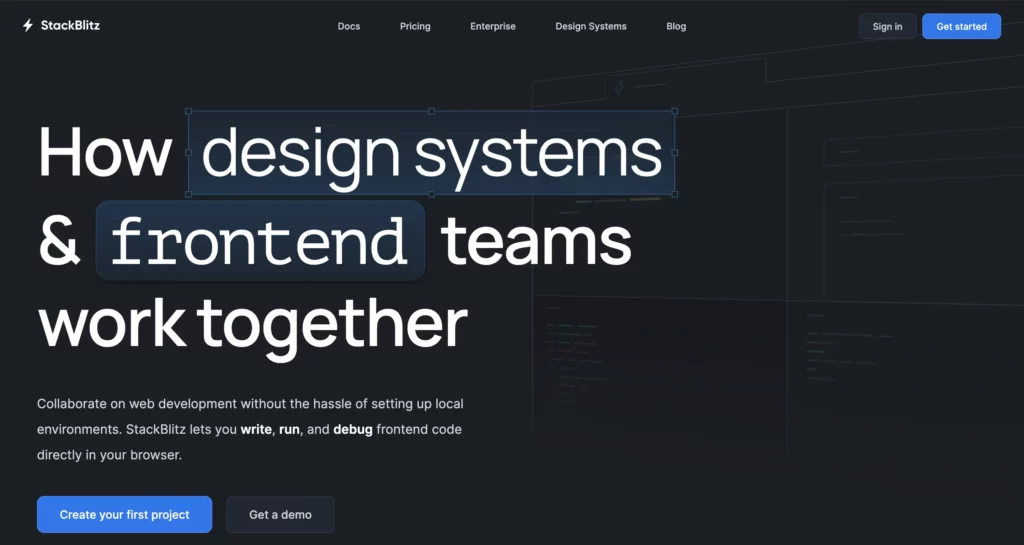
StackBlitz is a powerful online IDE (Integrated Development Environment) that has revolutionized the way developers work. It is a browser-based code editor that allows users to write, test, and debug their code in real-time without the need for any additional software or installations. With its user-friendly interface and robust features, StackBlitz has become a popular choice among developers of all levels.
One of the main advantages of using StackBlitz is its accessibility. As it is entirely web-based, users can access it from any device with an internet connection. This eliminates the need for expensive hardware or software and allows developers to work on their projects from anywhere at any time. Moreover, StackBlitz supports multiple programming languages including JavaScript, TypeScript, HTML/CSS, Angular, React, Vue.js and many more.
Launched a few years back, Stackblitz quickly gained popularity in the developer community for its convenience and robust feature set. You can think of it as a portable code editor that doesn’t require lengthy installations or configurations. This convenience makes it incredibly handy for both seasoned developers and beginners alike.
StackBlitz is a popular online integrated development environment (IDE) that allows developers to code, debug, and collaborate on projects in real-time. It offers a seamless and efficient coding experience with its powerful features like live preview, automatic updates, and built-in version control. However, one of the limitations of StackBlitz is its lack of design capabilities. This is where integration with UXPin comes into play.
UXPin is a design tool with a drag-and-drop interface that allows you to build high-fidelity prototypes with coded components. With the integration of UXPin and StackBlitz, developers can now easily bridge the gap between design and development.
With this integration, developers can now work alongside designers without any hiccups or delays. The real-time collaboration feature allows them to exchange feedback and make necessary changes instantly. This reduces communication barriers between teams ensuring faster delivery times.
Key Features
Instant Dev Environment
With Stackblitz, setting up a development environment is as simple as opening a web page. There’s no need for complex configurations or installations, which can save developers a considerable amount of time. You can start coding immediately with zero setup required.
Real-time Collaboration
Frequent updates and real-time collaboration features ensure that you can work alongside teammates or seek help from others effortlessly. It’s like Google Docs for developers—collaborative editing makes it easier to pair program or get feedback instantly.
Live Preview
The live preview feature is what sets Stackblitz apart from traditional offline editors. As you type, you can see the result instantly. This immediate feedback loop helps catch bugs early and speeds up the development process.
GitHub Integration
Stackblitz seamlessly integrates with GitHub, allowing you to pull projects directly from repos or push changes back up. This makes it easier to manage code versions and work on collaborative projects.
Offline Support
Even though Stackblitz is a browser-based tool, it offers robust offline support. You can continue working on your projects even when you’re not connected to the internet. Once you’re back online, your changes will sync automatically.
Pros and Cons
Pros
- Accessibility: No need for installations or plugins. Just open your browser and start coding.
- User-Friendly: The interface is clean and intuitive, making it easier for beginners to dive into web development.
- Collaboration: Real-time editing and sharing features make teamwork seamless.
- Live Feedback: Instant previews of your code as you type speeds up debugging and increases development efficiency.
- Full-Stack Development: Supports a variety of languages and frameworks including Angular, React, Vue, and more.
Cons
- Internet Dependency: Though it has offline capabilities, its full potential is best utilized with an active internet connection.
Overall, Stackblitz shines as an accessible, user-friendly, and collaborative tool that simplifies web development. Give it a try and see how it fits into your workflow!
2. Visual Studio Code (VSCode)
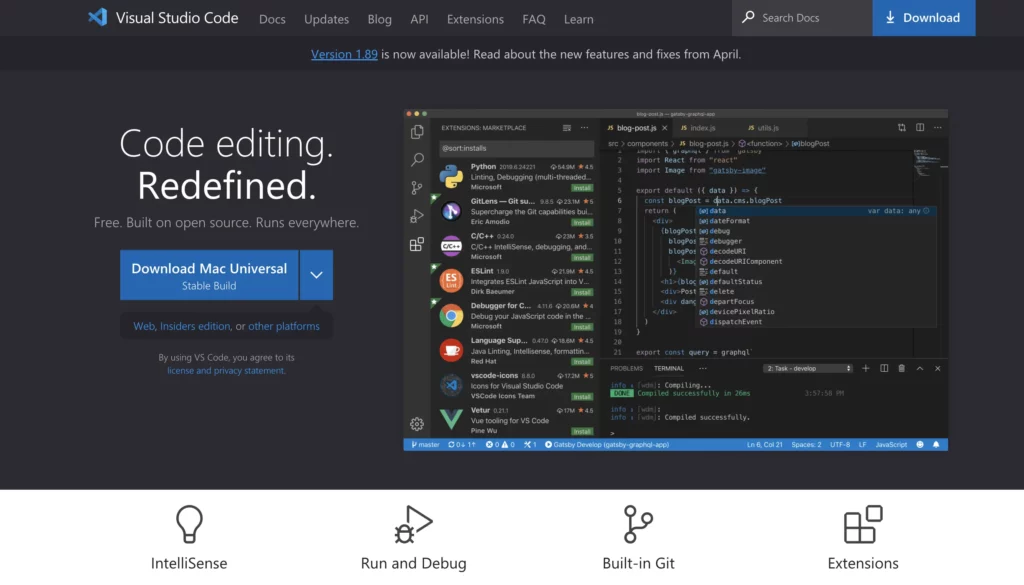
Visual Studio Code, commonly known as VS Code, is a versatile and free code editor developed by Microsoft. Ideal for web development and other programming needs, it offers an integrated environment for writing, debugging, and handling version control. It’s cross-platform, meaning it runs smoothly on Windows, macOS, and Linux.
Key Features
- Extensibility: VSCode’s extensive marketplace offers plugins for nearly every programming language and tool you might need.
- Integrated Terminal: An integrated terminal allows you to run code directly from the editor, streamlining your workflow.
- IntelliSense: Advanced code completion and refactoring features that improve coding efficiency.
Quote: “VSCode’s customization capabilities make it an unmatched tool for developers working in variegated environments.” — Developer Insight
Pros and Cons
Pros
- Free and Open-Source: No fees or licensing issues.
- Performance: Lightweight and fast.
- Cross-Platform: Seamless performance across multiple operating systems.
- Extensibility: Loads of extensions to cater to all kinds of developer needs.
- Community Support: A vast community creating and sharing resources, making problem-solving easier.
Cons
- Learning Curve: The multitude of features can be overwhelming for newbies.
- Resource Usage: While lightweight, multiple extensions can slow it down.
- Limited to Code Editing: Not a full-fledged IDE for complex project management.
3. Sublime Text
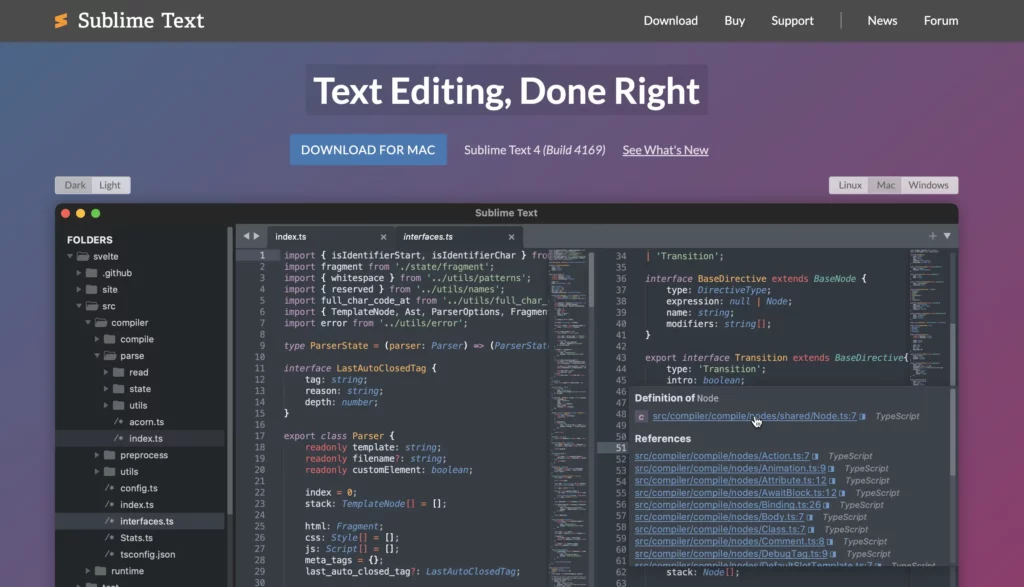
Sublime Text is a lightweight, yet powerful text editor preferred by many developers and writers for its simplicity and speed. With a clean interface and support for countless programming languages, it makes coding and writing a breeze. Whether you are jotting down notes or diving into complex code, Sublime Text is designed to keep distractions at bay and productivity at its peak. Perfect for both casual users and professionals, its versatility and efficiency set it apart.
Key Features
- Multiple Selections: Allows users to make several changes at once, saving time.
- Command Palette: Aids in accessing functions quickly without navigating through menus.
- Goto Anything: This feature lets you jump to files, symbols, or lines in just a few keystrokes.
- Split Editing: Effortlessly manage and edit multiple files side-by-side.
- Customizability: Fine-tune the editor with custom themes and settings to suit your preferences.
- Extensibility: An extensive library of plugins to extend functionality.
Pros and Cons
Pros
- Speed: Fast start-up and file opening times.
- User-Friendly: Intuitive interface and easy to navigate.
- Custom Plugins: Tailor your environment with the plethora of available plugins.
- Cross-Platform Support: Runs seamlessly on Windows, macOS, and Linux.
Cons
- Price: The free version has an occasional nag screen, while the licensed version can be a bit pricey for some users.
- Learning Curve: New users might take some time to fully grasp all features.
4. JetBrains PyCharm
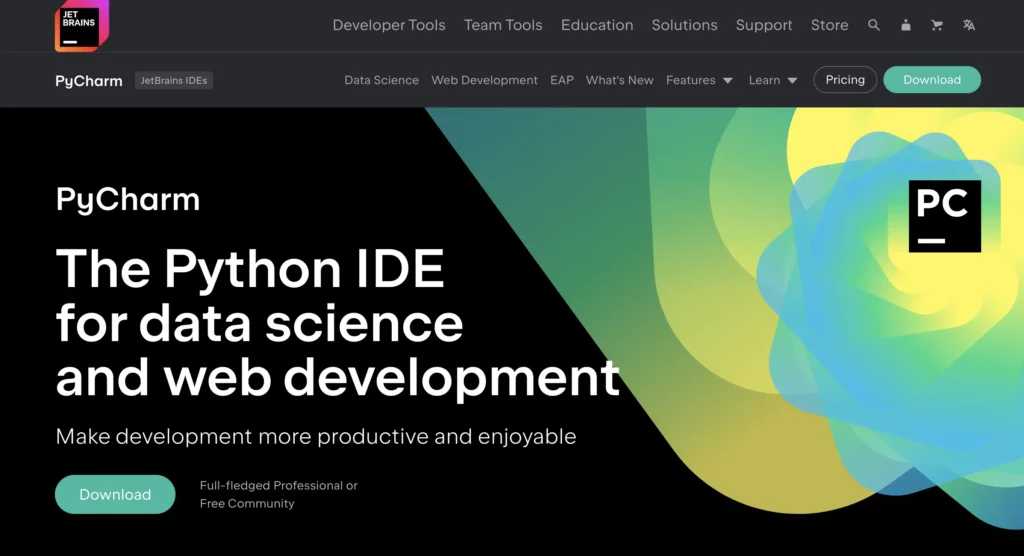
JetBrains PyCharm is a popular Integrated Development Environment (IDE) used for programming in Python. It’s developed by JetBrains, a company renowned for its range of intelligent tools that boost developer productivity. Whether you’re a beginner diving into Python or an experienced developer, PyCharm has a lot to offer. Think of it as a Army knife for Python developers that streamlines coding, debugging, and testing, providing everything in a single, user-friendly interface.
Key Features
Intelligent Code Editor
PyCharm’s code editor is smart. It understands and predicts what you need as you type. This feature reduces errors, saves time, and makes your code cleaner. For example, it can autocomplete your code, suggest corrections, and highlight errors even before you run your program.
Integrated Debugging and Testing
With PyCharm, you can debug your code without ever leaving the IDE. The integrated debugger comes with powerful tools like breakpoints and watches, making it easier to find and fix bugs. The testing framework supports running various tests simultaneously and reporting the results in real-time, which is super handy.
Version Control Integration
If you use Git or other version control systems, PyCharm has you covered. It allows you to manage your repositories, commit changes, and review history directly from the IDE.
Database Tools
Need to work with databases? PyCharm helps you with that, too. It supports SQL and can connect to a wide range of databases, allowing you to run queries, explore schemas, and manage data without putting the IDE away.
Customizable Interface
Everyone has their own style of working, and PyCharm acknowledges that. The interface is highly customizable, letting you modify it according to your preferences. You can change themes, adjust fonts, and even rearrange tool windows.
Pros and Cons
Pros
- Powerful Features: From intelligent code completion to integrated debugging, PyCharm has a broad range of features that can handle the needs of both novice and professional developers.
- User-Friendly: Despite its power, the interface is intuitive and easy to navigate, making it accessible for beginners.
- Extensive Plugin Library: You can extend PyCharm’s functionality by using plugins, hence if there’s a missing feature, there’s probably a plugin for it.
- Cross-Platform: PyCharm is available on Windows, macOS, and Linux, providing flexibility regardless of your operating system.
Cons
- Performance: PyCharm can be a bit resource-heavy and might slow down on older or less powerful machines.
- Cost: While there is a free Community Edition, the Professional Edition, which includes more advanced features, comes at a cost.
- Learning Curve: Though it’s user-friendly, the sheer number of features might be overwhelming for absolute beginners.
5. Notepad++
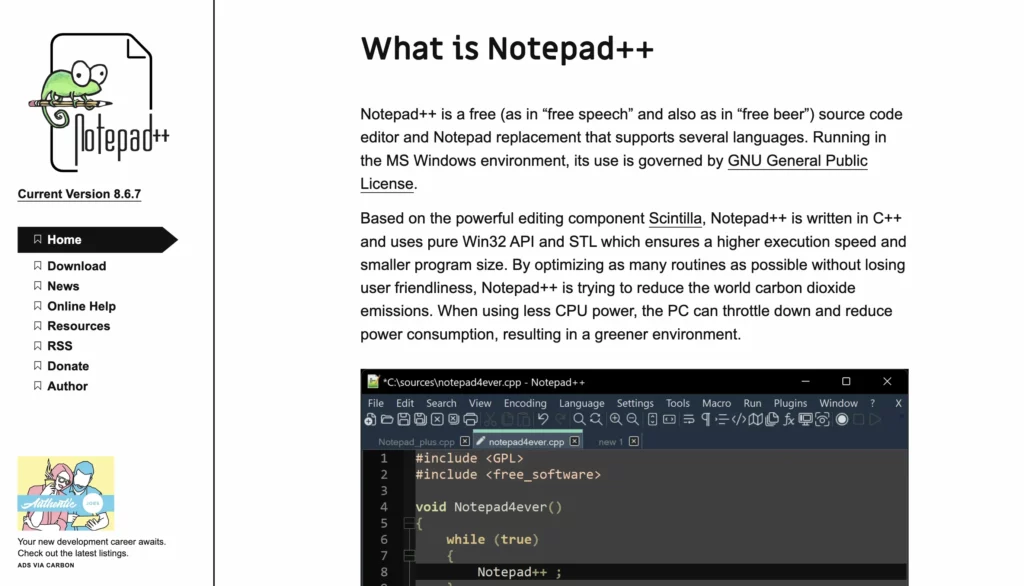
Notepad++ is a free, open-source text editor that has charmed developers, writers, and coders alike with its simplicity and wide array of features. Initially developed by Don Ho in 2003, this lightweight editor has grown into a powerful tool that stands out for its versatility and ease of use. If you’re searching for an alternative to the default Notepad application on Windows, Notepad++ might just be the perfect fit.
Notepad++ uses the Scintilla editing component and is written in C++. This gives it an edge in terms of execution speed and smaller program size. Supporting a multitude of programming languages, Notepad++ can be your go-to for everyday text editing as well as serious coding projects.
Key Features
Syntax Highlighting and Folding
Notepad++ supports syntax highlighting for a wide range of programming languages like HTML, CSS, JavaScript, Python, and many more. This feature makes code easier to read and debug. Additionally, syntax folding allows users to collapse sections of code to focus on the active portion.
Multi-Document and Multi-View
One of the best parts about Notepad++ is its ability to handle multiple documents simultaneously. With the tabbed interface, you can switch between files quickly without losing your place. The multi-view feature allows splitting the window to view two documents side by side.
Search and Replace
The powerful search and replace functionality is a standout feature. It supports regular expressions, incremental search, and find-in-files, making it super easy to locate and modify specific portions of text even across multiple documents.
Auto-Completion and IntelliSense
To make coding faster and reduce errors, Notepad++ includes an auto-completion feature for function names, parameters, and even keywords. Though not as advanced as some Integrated Development Environments (IDEs), this feature can be a great help for casual coding tasks.
Lightweight and Fast
Because it’s written in C++ and makes use of the Win32 API for its native Windows interface, Notepad++ is exceptionally fast and consumes very little system resources. This makes it a favorite for users seeking quick and efficient text editing.
Pros and Cons
Pros
- Free and Open-Source: Notepad++ is entirely free to download and use. Being open-source, its community-driven nature constantly improves its capabilities.
- User-Friendly: The interface is straightforward and easy to navigate, making it accessible for both beginners and experienced users.
- Highly Customizable: With numerous plugins and themes, you can adjust Notepad++ to fit your personal or professional needs.
- Wide Language Support: The editor supports a substantial number of programming languages out of the box, with more available via plugins.
- Performance: Its lightweight nature ensures it runs smoothly even on older hardware.
Cons
- Windows-Only: Notepad++ is specifically designed for Windows, limiting its use for users on macOS or Linux. However, some workarounds and alternatives exist for non-Windows environments.
- Basic Design: While functional, the interface might appear too plain or simple for some users accustomed to modern, sleek designs.
- Limited Advanced Features: For highly complex projects, Notepad++ might lack some of the advanced features found in full-fledged Integrated Development Environments (IDEs).
6. PhpStorm
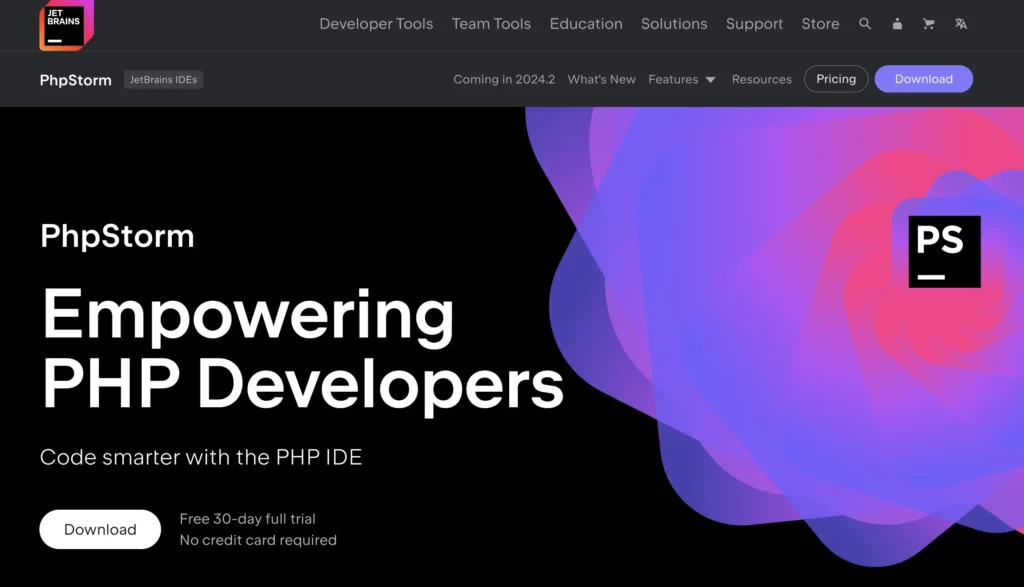
PhpStorm is a highly efficient integrated development environment (IDE) specifically tailored for PHP developers. Developed by JetBrains, it supports PHP along with front-end technologies like HTML, CSS, JavaScript, and more. This IDE is highly popular in the coding community for its smart code analysis, quick navigation, and embedded debugging tools. Whether you’re just starting out or you’re a seasoned developer PhpStorm helps streamline your coding process.
Key Features
- Intelligent Coding Assistance: PhpStorm highlights errors in real-time, suggests fixes, and completes your code as you type.
- Code Navigation: Easily jump to declarations, uses, and overrides with a simple click.
- Built-in Tools: Debugging and testing are integrated, so no need to switch between applications.
- Version Control: Supports Git, GitHub, SVN, and more, making collaboration seamless.
- Database Tools: Manage your databases directly within PhpStorm.
Pros
- Efficiency: Greatly speeds up coding with auto-completion and real-time error detection.
- Versatility: Supports multiple languages and debugging tools.
- User Interface: Intuitive and customizable UI.
Cons
- Cost: It’s not free. Subscription fees may be a hurdle for some developers.
- Resource Intensive: Can be heavy on system resources, slowing down older machines.
7. NetBeans
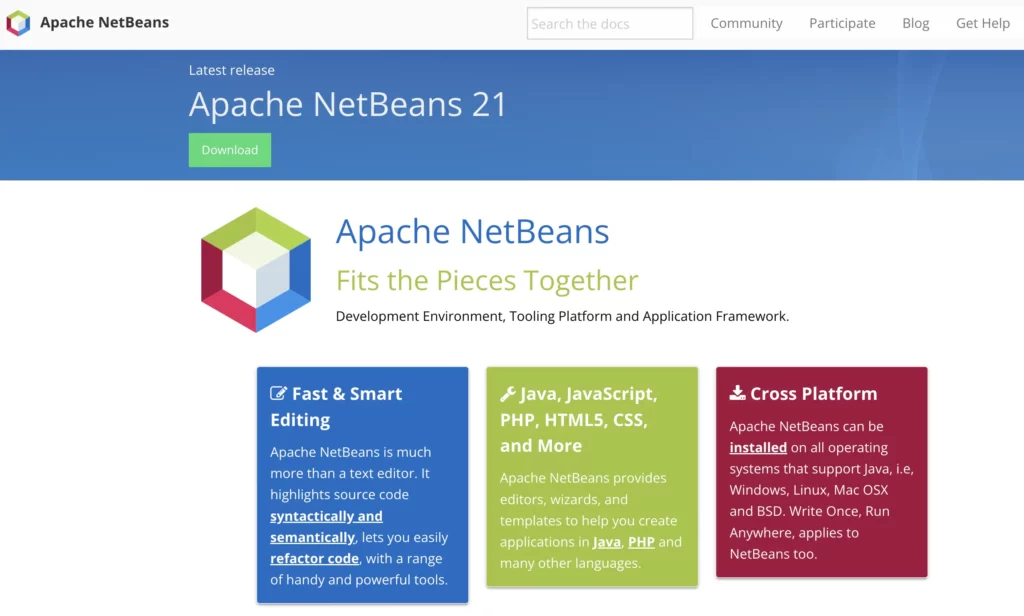
NetBeans is a popular integrated development environment (IDE) primarily used for Java development, but it also supports multiple languages like PHP, HTML5, and C++. Originating from a student project in 1996, it’s now an open-source project under the Apache Software Foundation. Many developers love it for its simplicity and rich set of tools which streamline the coding experience.
Key Features
- Code Editor: NetBeans offers a robust code editor with syntax highlighting, code templates, and auto-completion.
- Project Management: It simplifies project management with built-in tools for version control and bug tracking.
- Extensible Plugins: You can enhance its functionalities with a wide range of plugins.
- Debugging Tools: Advanced debugging options like breakpoints and watches to easily identify and fix errors.
- Cross-Platform: Works on Windows, macOS, and Linux, so you can code from practically any machine.
- Profiler and Analytics: Get insights into your app’s performance with its built-in profiler.
Pros
- Easy to Use: User-friendly interface that is great for beginners.
- Community Support: Strong community offering extensive tutorials and support.
- Customizable: With various plugins, you can tailor it to fit your specific needs.
Cons
- Performance: Can be sluggish compared to other IDEs, especially with large projects.
- Complexity: Some find it overwhelming when first diving into its diverse features.
- Updates: Sometimes lag behind in supporting the latest versions of languages.
9 Factors to consider when choosing the best code editor
Choosing the right code editor is crucial for any programmer or developer, as it can greatly impact productivity and overall development experience. With so many options available in the market, it can be overwhelming to make a decision. However, by considering some key factors, you can narrow down your choices and find the perfect code editor that meets your specific needs.
- Platform Compatibility: Before choosing a code editor, it is important to consider which platforms you will be developing on. Some code editors are designed specifically for certain operating systems, while others are cross-platform compatible. This means they can run on multiple operating systems such as Windows, Mac OS, and Linux. It is essential to choose an editor that works seamlessly with your platform of choice.
- Supported Languages: Different code editors specialize in different languages. While some may be suitable for web development languages like HTML, CSS, and JavaScript, others may have better support for programming languages like Java or Python. Make sure to carefully review the list of supported languages before making a decision.
- User Interface: A cluttered or complicated user interface can significantly hinder productivity while coding. Look for a clean and user-friendly interface that makes navigation easy and allows you to focus on writing quality code without distractions.
- Features: The features offered by a code editor play an important role in determining its effectiveness for your development needs. Some of the essential features include syntax highlighting (which colors different parts of the code to improve readability), auto-completion (which suggests words or phrases based on what you are typing), split-screen view (to work on multiple files simultaneously), debugging tools (for identifying and fixing errors), and integration with version control systems like Git.
- Customization Options: Every developer has their own preferences, and a good code editor should provide customization options to cater to those preferences. Look for an editor that allows you to customize font styles and sizes, color themes, keyboard shortcuts, and other settings according to your liking.
- Extension/Plugin Availability: Extensions or plugins can expand the functionality of a code editor and make it more powerful. Some editors may come with built-in extensions while others may allow you to install them from a marketplace. Make sure the code editor you choose has a vibrant community that regularly develops and maintains useful extensions.
- Performance: Speed is crucial when writing code. A slow or clunky code editor can hinder productivity and cause frustration. Look for an editor that can handle large projects efficiently without slowing down.
- Support: Technical support is essential in case you run into any issues with your code editor. Some editors have extensive documentation, user forums, or outsourced technical support services available to help users troubleshoot problems.
- Price: While there are many free code editors available, some offer advanced features only in paid versions. Consider your budget and determine if paying for a license is worth the additional features.
Which code editor is the best for you?
In today’s ever-evolving technological landscape, choosing the right code editor can significantly impact your productivity and coding experience. By considering these key factors – features, ease of use, customization options, support for different languages and platforms – you can find a code editor that best suits your development needs.
Code editors isn’t the only thing that can enhance your coding process. The design tool also can help you do that. Use UXPin Merge and share code as a single source of truth between design and code. UXPin Merge is a UI builder that makes it easy to design with real React components that you can simply copy to your workflow. Try it for free.




